- Access exclusive content
- Connect with peers
- Share your expertise
- Find support resources
Click Preferences to customize your cookie settings.
Unlock your full community experience!
GlobalProtect monitoring
- LIVEcommunity
- Discussions
- General Topics
- GlobalProtect monitoring
- Subscribe to RSS Feed
- Mark Topic as New
- Mark Topic as Read
- Float this Topic for Current User
- Printer Friendly Page
- Mark as New
- Subscribe to RSS Feed
- Permalink
10-30-2013 03:43 AM
I need to graph GlobalProtect current users + traffic via SNMP. I cannot find anything in SNMPwalk or in the available MIBs.
I looked through some older discussions but it seems there is no immediate answer. Any update?
Thanks
- Labels:
-
Management
Accepted Solutions
- Mark as New
- Subscribe to RSS Feed
- Permalink
01-07-2015 07:01 AM
I finally managed to start monitoring with the API, very simple CLI commands and rrdtool on a linux box.
Simply put:
Polling every 5 mins through cronjob
- wget to poll the API which is fed to grep -c to count the active connections
- output of the above is used to update the RRD
Graphs generated every 5 mins through cronjob representing both our gateways and the total and display of the maximum amount of connections.
Graph looks like this now, will make it sexier as I get the chance
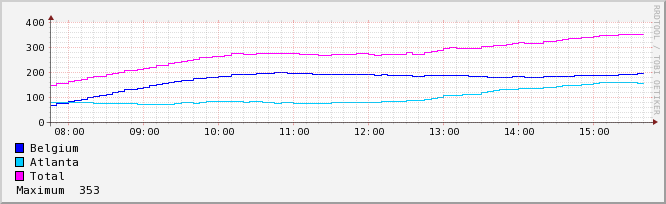
If anyone is interested I'd be glad to share the scripts and commands. RRDtool is not user-friendly for first-timers... at all! 😐
KR
- Mark as New
- Subscribe to RSS Feed
- Permalink
10-31-2013 10:30 AM
Currently there is no OID for tracking GP users via SNMP. However, I would advise to contact your PANW Sales Rep to inquire about roadmap for such a feature.
-Richard
- Mark as New
- Subscribe to RSS Feed
- Permalink
07-25-2014 12:39 AM
Seems PANOS 6 has required SNMP monitoring capabilities but we're waiting on confirmed stability before upgrading production clusters. Anyone inhere that has used it to graph current GP connections and traffic? Not sure if it's possible to monitor status and traffic of individual ipsec tunnels.
- Mark as New
- Subscribe to RSS Feed
- Permalink
01-07-2015 07:01 AM
I finally managed to start monitoring with the API, very simple CLI commands and rrdtool on a linux box.
Simply put:
Polling every 5 mins through cronjob
- wget to poll the API which is fed to grep -c to count the active connections
- output of the above is used to update the RRD
Graphs generated every 5 mins through cronjob representing both our gateways and the total and display of the maximum amount of connections.
Graph looks like this now, will make it sexier as I get the chance
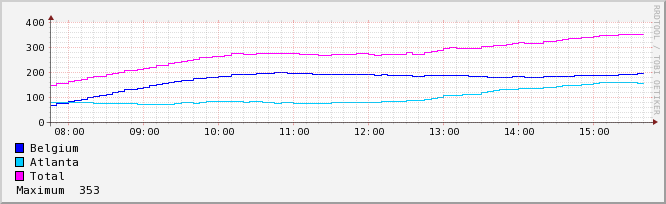
If anyone is interested I'd be glad to share the scripts and commands. RRDtool is not user-friendly for first-timers... at all! 😐
KR
- Mark as New
- Subscribe to RSS Feed
- Permalink
08-27-2019 10:53 PM
Hi
I do have the same requirement. I shall validate the max concurrent connected GlobalProtect users in order to plan for additional mobile licenses. I do have a about 50 gateways spread worldwide. It would be of great help for me if you could provide more details about your approach and solution.
Roland
- Mark as New
- Subscribe to RSS Feed
- Permalink
03-17-2020 10:00 PM
Hi there,
can you please share the commands to get the GP user stats using API.
- Mark as New
- Subscribe to RSS Feed
- Permalink
04-01-2020 03:20 PM
This is great if possible can you please share your scripts.
Thank You
- Mark as New
- Subscribe to RSS Feed
- Permalink
04-01-2020 03:23 PM
This is exactly what I am needing. If possible can you please share your scripts.
Thank You
- Mark as New
- Subscribe to RSS Feed
- Permalink
06-09-2020 09:20 AM
I believe there are now SNMP OIDs for GlobalProtect, as our librenms (linux based) is able to graph the number of GlobalProtect sessions
https://knowledgebase.paloaltonetworks.com/KCSArticleDetail?id=kA10g000000ClaSCAS
says:
Item Name OID Source MIB Description
| System uptime | hrSystemUptime.0 | 1.3.6.1.2.1.25.1.1.0 | RFC1514-MIB | |
| GlobalProtect gateway utilization | panGPGatewayUtilization | 1.3.6.1.4.1.25461.2.1.2.5.1 | PAN-COMMON-MIB | |
| GlobalProtect gateway % utilization | panGPGWUtilizationPct.0 | 1.3.6.1.4.1.25461.2.1.2.5.1.1 | PAN-COMMON-MIB | |
| GlobalProtect gateway max tunnels | panGPGWUtilizationMaxTunnels.0 | 1.3.6.1.4.1.25461.2.1.2.5.1.2 | PAN-COMMON-MIB | |
| GlobalProtect gateway active tunnels | panGPGWUtilizationActiveTunnels.0 | 1.3.6.1.4.1.25461.2.1.2.5.1.3 | PAN-COMMON-MIB |
- Mark as New
- Subscribe to RSS Feed
- Permalink
12-06-2021 12:25 AM
Could you please share your script. We have the same problem. We have several gateways and would like to count users logged into a specific gateway.
- 1 accepted solution
- 15047 Views
- 9 replies
- 1 Likes
Show your appreciation!
Click Accept as Solution to acknowledge that the answer to your question has been provided.
The button appears next to the replies on topics you’ve started. The member who gave the solution and all future visitors to this topic will appreciate it!
These simple actions take just seconds of your time, but go a long way in showing appreciation for community members and the LIVEcommunity as a whole!
The LIVEcommunity thanks you for your participation!
- Syncing Specific Entra ID Groups to Cloud Identity Engine in GlobalProtect Discussions
- PA Global Protect in GlobalProtect Discussions
- Tunnel Monitoring in Next-Generation Firewall Discussions
- linux /etc/iproute2/rt_tables filled with 231 pangp.include and 232 pangp.exclude in GlobalProtect Discussions
- How to Patch Vulnerability - Plugin 43160 (CGI Generic SQL Injection) on GlobalProtect in Next-Generation Firewall Discussions



