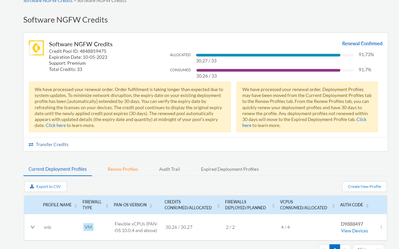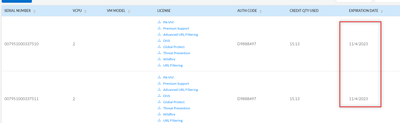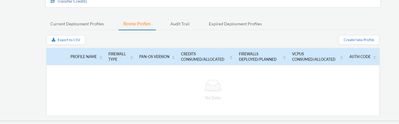- Access exclusive content
- Connect with peers
- Share your expertise
- Find support resources
Click Preferences to customize your cookie settings.
Unlock your full community experience!
Software NGFW Credits renewal
- LIVEcommunity
- Discussions
- General Topics
- Software NGFW Credits renewal
- Subscribe to RSS Feed
- Mark Topic as New
- Mark Topic as Read
- Float this Topic for Current User
- Printer Friendly Page
- Mark as New
- Subscribe to RSS Feed
- Permalink
09-12-2023 03:36 PM
Would anyone have any idea why the portal would show Renewal Confirmed but the dashboard does not seem to be updating? Do I need to wait?
Still not showing updated:
Accepted Solutions
- Mark as New
- Subscribe to RSS Feed
- Permalink
09-13-2023 03:12 AM
Hi @Schneur_Feldman ,
It might take a few minutes to update.
However, if the problem persists then I'd suggest opening an administrative support case for the CSR team to review.
Kind regards,
-Kim.
Cheers,
Kiwi
Please help out other users and “Accept as Solution” if a post helps solve your problem !
Read more about how and why to accept solutions.
- Mark as New
- Subscribe to RSS Feed
- Permalink
09-13-2023 03:12 AM
Hi @Schneur_Feldman ,
It might take a few minutes to update.
However, if the problem persists then I'd suggest opening an administrative support case for the CSR team to review.
Kind regards,
-Kim.
Cheers,
Kiwi
Please help out other users and “Accept as Solution” if a post helps solve your problem !
Read more about how and why to accept solutions.
- Mark as New
- Subscribe to RSS Feed
- Permalink
12-06-2023 06:53 AM
My customer has the same issue. They renewed earlier and the credit pool didn't update even if it is shown expired. I also like to find out when the customer's portal will update after the renewal. Is it supposed to be right after the renewal completion or only on the day the current credit pool expires?
- Mark as New
- Subscribe to RSS Feed
- Permalink
12-06-2023 07:01 AM
It seems like you're referring to the renewal of Software credits for a Next-Generation Firewall (NGFW). Renewing software credits typically involves extending or updating the licensing or subscription for the NGFW software. The specific steps for renewal may depend on the brand and model of your NGFW, as well as the vendor or provider from whom you obtained the NGFW.
Here are general steps you might follow:
-
Identify Your NGFW Details: Gather information about your NGFW, including the make and model, current licensing information, and any relevant account details.
-
Contact the Vendor or Reseller: Reach out to the vendor or reseller from whom you purchased the NGFW. This could be the original equipment manufacturer (OEM) or a third-party reseller.
-
Check for Renewal Options: Inquire about available renewal options for your NGFW. Vendors typically offer various subscription plans or licensing options, such as annual or multi-year subscriptions.
-
Renewal Process: The renewal process may involve providing information about your NGFW, such as serial numbers or license keys. Follow the vendor's instructions for initiating the renewal.
-
Payment and Activation: Once you've selected a renewal option, you may need to make the payment. After payment is confirmed, the vendor should provide you with updated license information or activation keys to extend the NGFW subscription.
-
Update NGFW Configuration: After receiving the renewed license or subscription details, update the NGFW configuration with the new information. This may involve logging into the NGFW management interface and applying the updated license or subscription keys.
-
Verify Renewal Status: Confirm that the renewal was successful by checking the NGFW's status or contacting the vendor for verification.
It's important to note that these steps are general guidelines, and the specific process may vary based on the NGFW brand and model, as well as the policies of the vendor or reseller. Always refer to the documentation provided by the NGFW manufacturer or contact their support for accurate and detailed instructions regarding the renewal process for your specific NGFW.
- 1 accepted solution
- 2829 Views
- 3 replies
- 0 Likes
Show your appreciation!
Click Accept as Solution to acknowledge that the answer to your question has been provided.
The button appears next to the replies on topics you’ve started. The member who gave the solution and all future visitors to this topic will appreciate it!
These simple actions take just seconds of your time, but go a long way in showing appreciation for community members and the LIVEcommunity as a whole!
The LIVEcommunity thanks you for your participation!
- Which AWS Instance Type Meets VM-300 Requirements? Documentation Seems Inconsistent in VM-Series in the Public Cloud
- Software NGFW Credits in General Topics
- PA-VM LAB licensing in General Topics
- CNGFW Integration with Panorama, its Stability, & Performance in Next-Generation Firewall Discussions
- VM-Series SKU End of Life question in General Topics