
- Access exclusive content
- Connect with peers
- Share your expertise
- Find support resources
Did you know? Palo Alto Networks firewalls are able to decode up to four levels of encoding—an important feature that allows for extra layers of protection.
Simply put, it's the number of encapsulations. It's much easier to explain this with a few examples:
This essentially means that if your firewall isn't configured properly, anything that has more than four levels of encoding will bypass the firewall scans and will be allowed through.
You don't want that; anything that has more levels of encoding is suspicious and should be blocked. A simple way to block files that have more than four levels of encoding is by configuring a File Blocking Profile. That being said, not any File Blocking Profile will do.
Note that the firewall has 2 predefined File Blocking Profiles:
As mentioned above, the basic profile will not block multi-level encoding—but the strict profile will.

If you think that the strict profile too strict then you can go ahead and create your own custom made profile. It very easy to create your own file blocking profile. Simply log into your firewall and go to the Objects tab > Security Profiles > File Blocking Profile > Add as shown below. Name your profile and start adding your file types with the direction and action you want to apply to it.
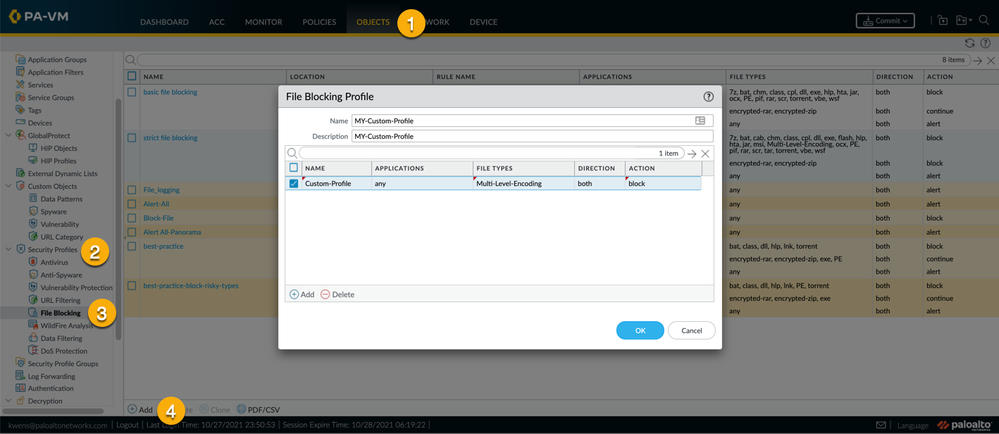
Note: Just having a file blocking profile isn't enough! Make sure to apply your profile to a security policy rule. If you don't, then the profile will just sit there and won't do anything aside from looking pretty and being awesome.

Lastly, don't forget to commit your changes to the firewall 😉.
Thanks for taking time to read this blog.
Don't forget to hit that Like (thumbs up) button and don't forget to subscribe to the LIVEcommunity Blog.
Stay Secure,
Kiwi out!
You must be a registered user to add a comment. If you've already registered, sign in. Otherwise, register and sign in.
| Subject | Likes |
|---|---|
| 3 Likes | |
| 2 Likes | |
| 1 Like | |
| 1 Like | |
| 1 Like |




