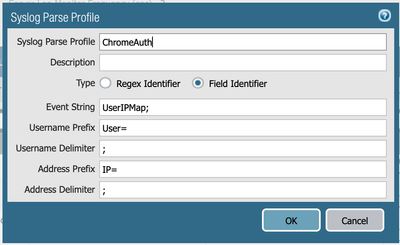- Access exclusive content
- Connect with peers
- Share your expertise
- Find support resources
Click Preferences to customize your cookie settings.
Unlock your full community experience!
Regex for Chromebook Username
- LIVEcommunity
- Discussions
- General Topics
- Regex for Chromebook Username
- Subscribe to RSS Feed
- Mark Topic as New
- Mark Topic as Read
- Float this Topic for Current User
- Printer Friendly Page
Regex for Chromebook Username
- Mark as New
- Subscribe to RSS Feed
- Permalink
07-19-2018 10:02 PM
Hello all!
We have a little hiccup with our chromebook integration. The issue is, when a user logs in, the info is reporting to the PAN as "domain\john_smith". The PAN is setup to read users as "domain\john smith" so it tags the user incorrectly and applies the incorrect policies.
Is there a way to use regex to parse the username and if an "_" is there, replace it with a white-space? I say "if" because our staff log in with "first-name last-name" (john smith), however students log in with first-initial last-name and sometimes a number (jsmith, kwilson3). Here is the syslog parse profile as it is now:
Any help is much appreciated. We are also open to other methods that someone else might be using.
Thanks in advance!
- Mark as New
- Subscribe to RSS Feed
- Permalink
07-20-2018 06:40 AM
I'm not sure if this is really going to be possible and still have everything work properly; but if it is you'll be looking at changing this Parse Profile to Regex instead of Field. Right now your simply telling the firewall which field corresponds to what the firewall is looking for, and it will read anything in-between that and the delimiter.
Switching to Regex you should be able to build out an expression like (a-zA-Z0-9) which wouldn't allow the _ character to be accounted for.
- Mark as New
- Subscribe to RSS Feed
- Permalink
07-20-2018 07:56 AM
I will test this out, but in theory, if the "_" is there would it just leave an empty space in it's place? I'm just trying to get some better undestanding.
- Mark as New
- Subscribe to RSS Feed
- Permalink
07-20-2018 08:14 AM
In theory since the _ isn't an allowed character it will be completely ignored; I don't beleive a ' ' would be inserted in it's place.
- 3581 Views
- 3 replies
- 0 Likes
Show your appreciation!
Click Accept as Solution to acknowledge that the answer to your question has been provided.
The button appears next to the replies on topics you’ve started. The member who gave the solution and all future visitors to this topic will appreciate it!
These simple actions take just seconds of your time, but go a long way in showing appreciation for community members and the LIVEcommunity as a whole!
The LIVEcommunity thanks you for your participation!