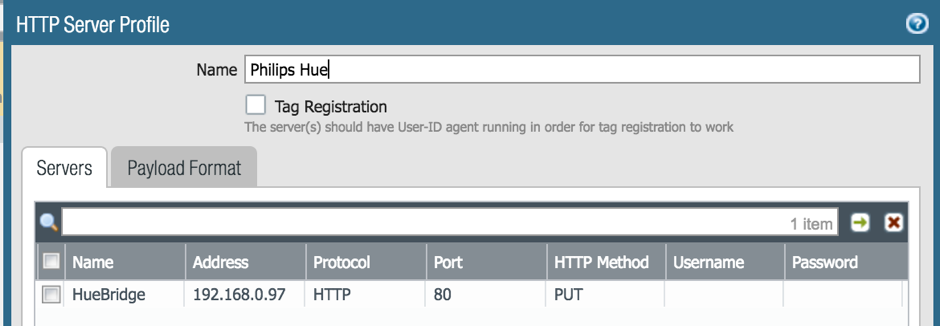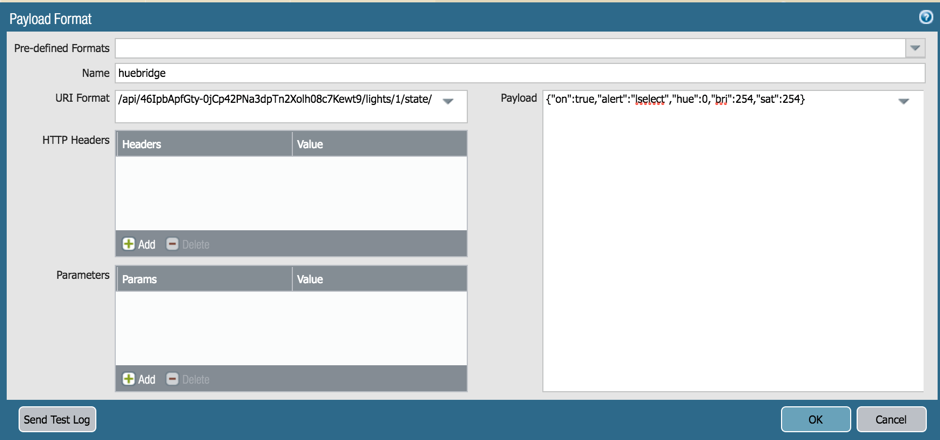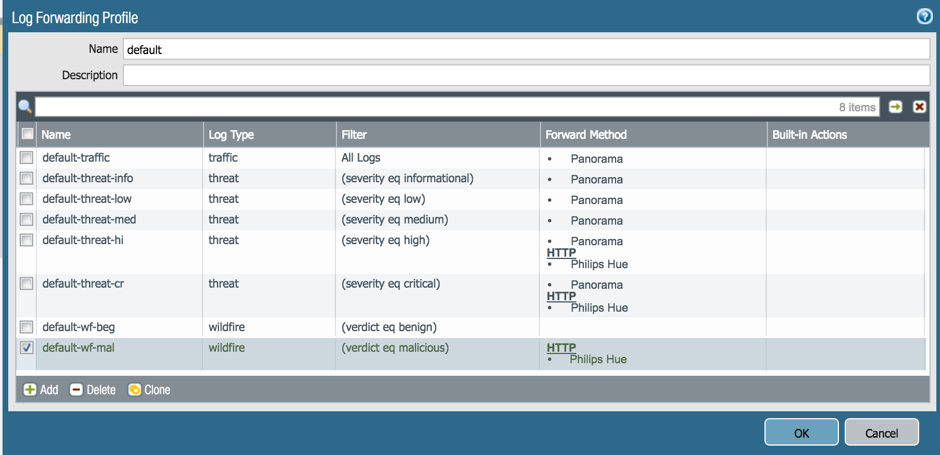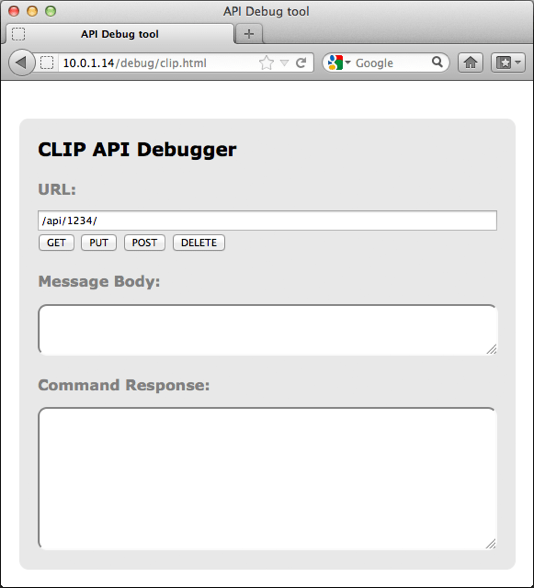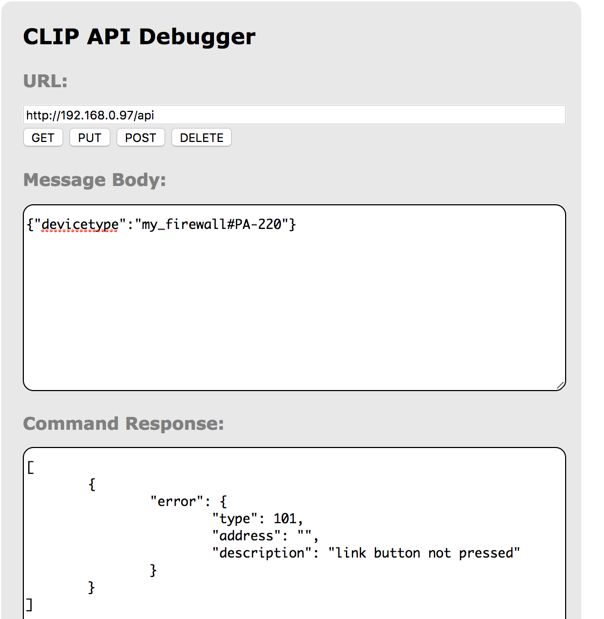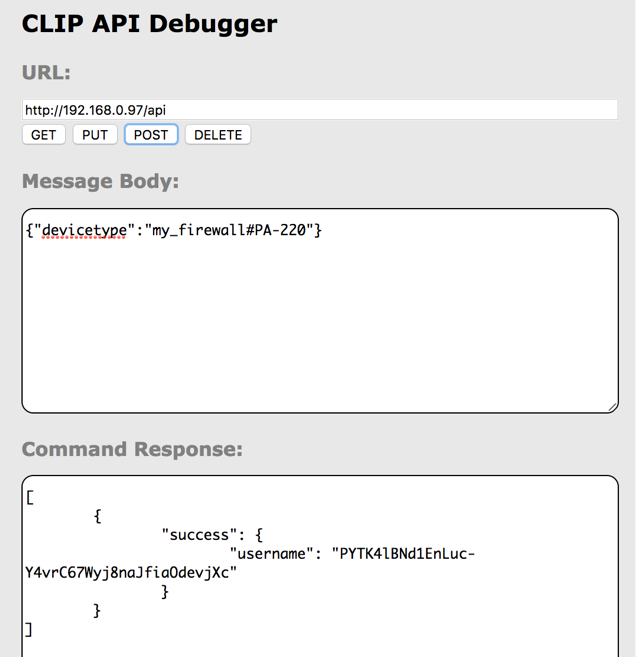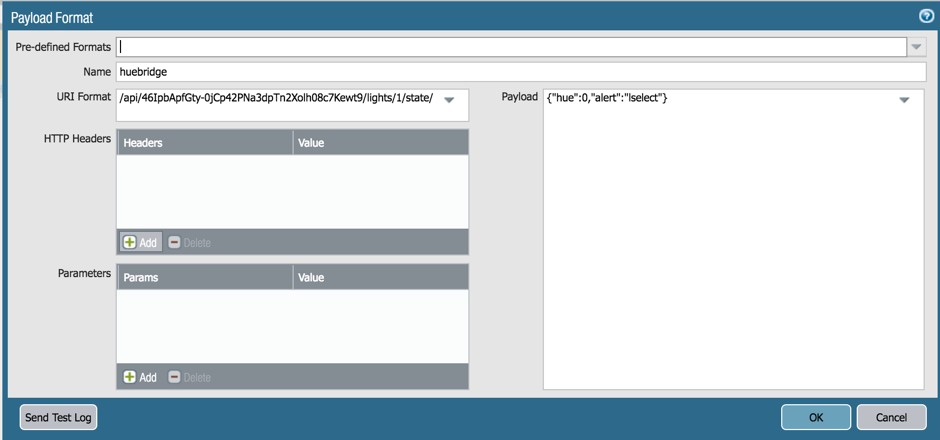- Access exclusive content
- Connect with peers
- Share your expertise
- Find support resources
Click Preferences to customize your cookie settings.
Unlock your full community experience!
Philips Hue Light Bulbs
- LIVEcommunity
- Tools
- HTTP Log Forwarding
- Log Forwarding Articles
- Philips Hue Light Bulbs
- Subscribe to RSS Feed
- Mark as New
- Mark as Read
- Printer Friendly Page
- Mark as New
- Subscribe to RSS Feed
- Permalink
on 08-14-2017 10:00 AM - edited on 10-23-2019 08:49 AM by Retired Member
Philips Hue Light Integration with Palo Alto Networks
Firewall configuration
So this payload makes the light blink for 15 seconds in the red color (hue:0) and afterwards stay on.
There are other alternatives possible, you can also make it blink one time in red and afterwards stay on.:
{"on":true,"hue":0,"bri_inc":254,"transitiontime":0,"alert":"select”}
The advantage is that even if you’re not there, you come back and you see that the light is on in red, you know that a severe threat was detected. And if another threat is detected, it will blink again so you see this.
But other alternatives are possible of course as well as you can use the entire Philips Hue API.
And then you attach the HTTP Server Profile to the Log Forwarding Profile(s):
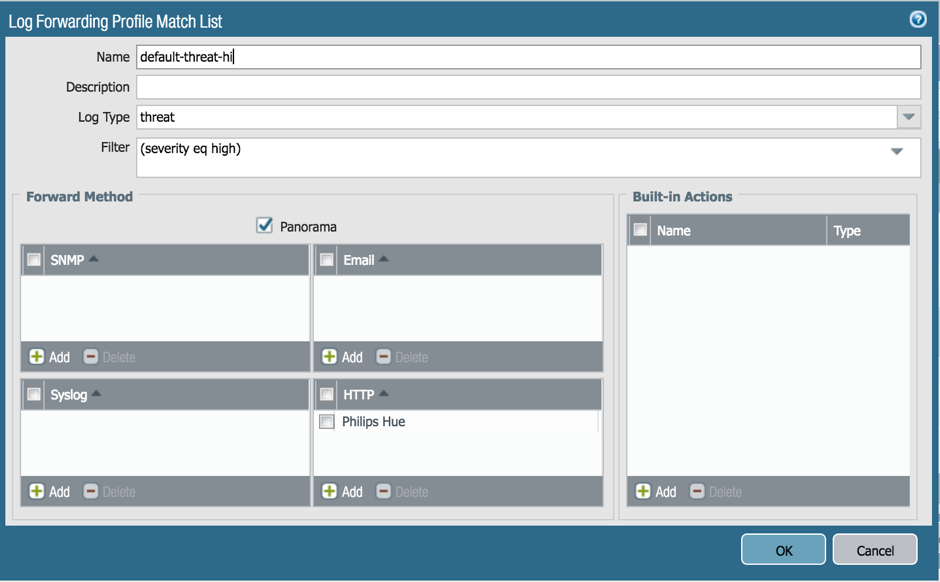
Here I attached it to the critical and high severity threats, as well as when WildFire saw a malicious file.
Phillips Hue Setup
- You need to discover the IP address of the bridge on your network. Multiple methods exist (check out https://www.developers.meethue.com/documentation/getting-started)
- Once you have the address load the test app by visiting the following address in your web browser http://<bridge ip address>/debug/clip.html You should see an interface like this:
- We’re going to create a username, fill in the info below:
Address
http://<bridge ip address>/api
Body
{"devicetype":"my_firewall#PA-220"}
Method
POST
- Press the button
- Execute again the POST button
- You get
- This is the username that you have to use in the API request "/api/<username above>/lights/1/state" that you should use in the payload format.
Each light has its own URL. You can get information about the different lights through the API, or you can go through the different id’s if it aren’t that many.
- Configure according to the screenshots above
- Commit / Done / Happy blinking
- 8251 Views
- 0 comments
- 0 Likes
-
Automation
1 -
HTTP
2 -
ifttt
1 -
Log Forwarding
4 -
NGFW Configuration
1 -
notifications
1 -
PAN-OS
2 -
Panorama Configuration
1 -
slack
1 -
twilio
1